Freelance Services for clients, businesses grow on the strength of their relationships, but it isn’t always easy to make that first connection. For skilled freelancers, getting in front of clients that need your particular skill set is crucial for growth; for clients, it’s finding the right freelancer with the right expertise at the right time.
This video is specially prepared for new freelancers on Oziconnect, to guide you on how to set up a freelance profile and create freelance services.
What is Freelance Services on Oziconnect? And how to create them?
Oziconnect freelance Services are designed to make these introductions easier. It offers a curated collection of projects that are predefined by the experts: Scope, cost, timing, and deliverables are clearly outlined by the talent on Oziconnect, then presented in a way that makes it easy for businesses to browse and buy.
These predefined skill sets are “Services”. Your Service is an opportunity to showcase your talent to potential clients, and to provide them with all the information they may need before they choose to place an order with you.
What to bear in mind when creating Freelance Services on Oziconnect
Let’s say you are a graphic designer. Instead of creating a Service with the title “I will do graphic design work for you“. Rather, It’s best to create multiple Freelance Services around your graphic design skill, each with a specific graphic design project. You can create multiple Services with the following title:
- I will create a unique Logo for your business
- I will design a brochure, poster, or flyer for you
- I will design social media kits for you
This way, potential clients know clearly from the onset what you’re offering thereby increasing the chances of your Service being ordered.
#1. Defining your Service
Login to your Oziconnect account, from the drop-down menu, when you click on the right profile picture, click on Freelancer Dashboard -> Service Dashboard -> Add New Service
Overview

- Name – Make sure that the title is short, clear, and straight to the point, and clients can clearly understand what you are offering
- Category – select the appropriate category and subcategory for your Service from the drop-down menu.
- Tags – add 1 – 5 words, or phrases, that best describe your Service under the search tags,
Then, click on the “Save & Continue” button.
#2. Pricing
![]()
This is where you set Service packages and what you will offer in each of the packages along with price and duration. You can enable the Basic, Standard, and Premium plans. The Basic plan is required and to enable the Premium plan you must first enable and complete the Standard plan.
Steps to set up pricing for your service:
- Description – Describe what you will offer for each plan in the description text field.
- Package items – Tick the checkbox or enter a value on each of the items you want to include in each package.
- Delivery – Use the drop-down to select the number of days it will take for you to complete your Service.
- Price – Enter the amount you want to charge for the plan.
#3. Description & FAQ
- Description – Describe your Service and what it contains. Be as detailed as possible so clients are able to determine if your service meets their needs. Never add contact information.
- Service Process – Add the steps you will take to complete the project, from the start to the completion so clients will understand the steps you will take in advance.
- FAQ – Add answers to the most commonly asked questions. These answers are displayed on your FAQs on your Service page.
#4. Requirements
This is where you tell clients what you need in order to start on their order.
#5. Gallery
Freelance services must have at least one image uploaded to be published. You can upload multiple images, the images can be samples of your work.
#5. Publish
Agree to terms, then click on publish to submit your Service for approval.
Also read: How freelancers can use social media like Instagram to attract new clients to Oziconnect

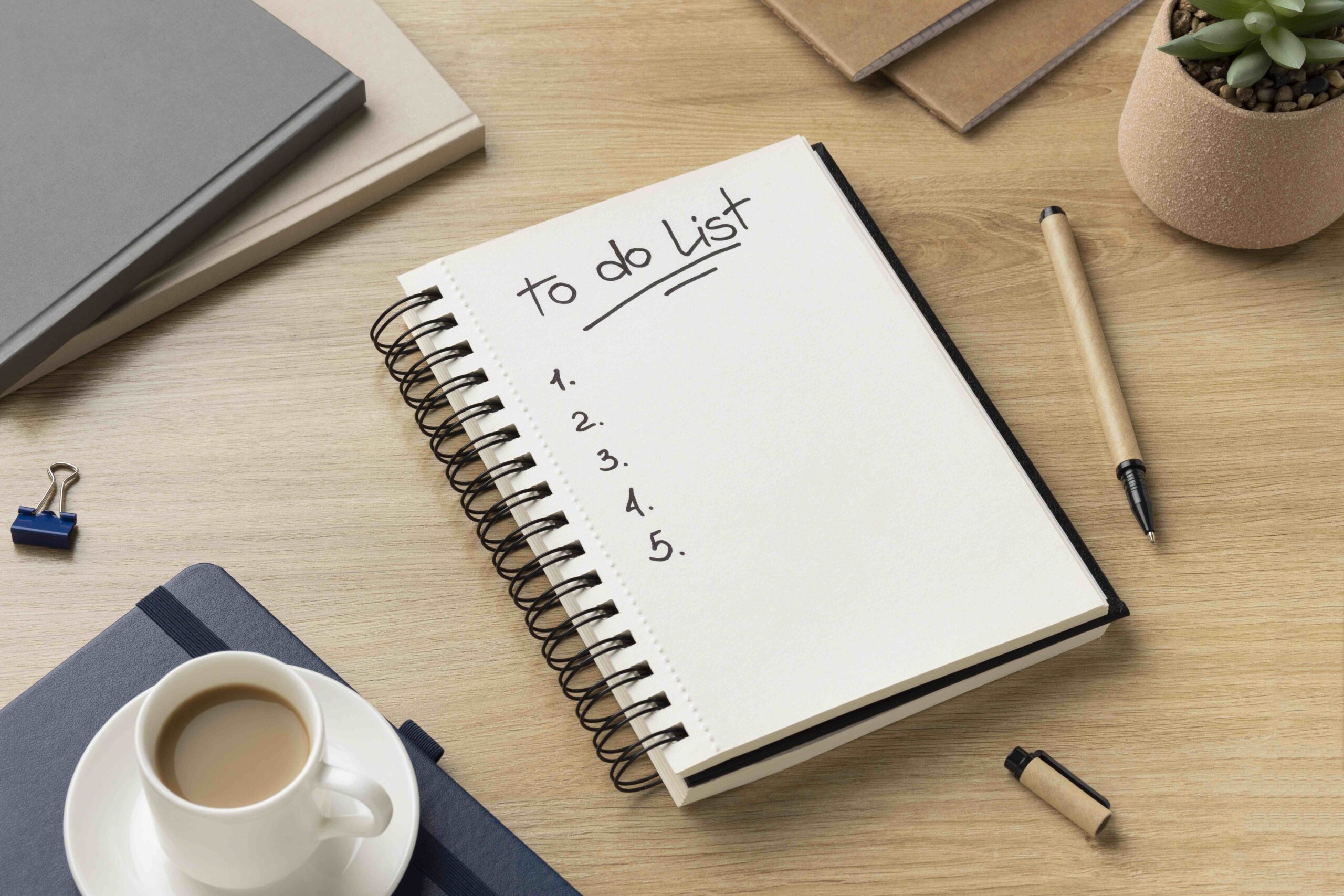

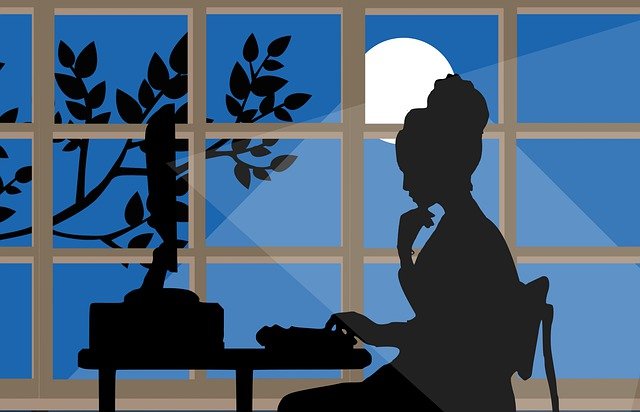



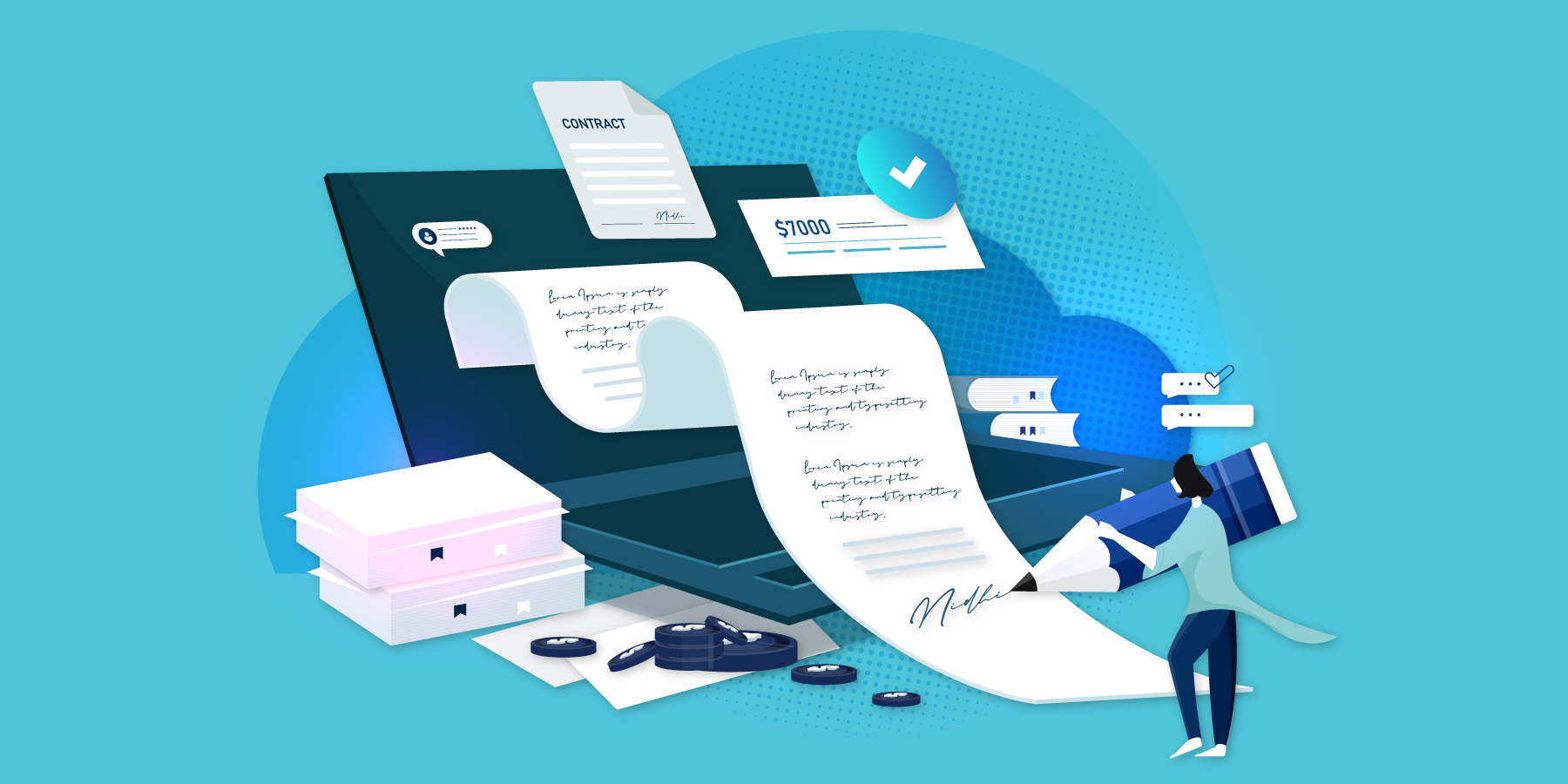
Comments on “5 Steps To Create Freelance Services and Makes it Easier for Clients to Hire You”